TABLE OF CONTENTS
Wishlist & Compare App
(Free)
App Installation
- Go to this link.
- Input your Shopify Store URL to the form and click Install.
- Sign into your store and accept permission to Install the app.
Theme Settings configuration
In case you prefer a third-party app
- It is advisable to delete these codes after uninstalling Arena Wishlist & Compare app to help the other app integrate better with the theme. These codes are:
{% include 'arn_wl_cp_settings' %}
{% include 'arn_wl_cp_styles' %}
{% include 'arn_icons_define' %}
- They can be found in the Actions or Theme actions button’s drop down list when clicked.
- myShopify Admin Homepage > Online Store > Themes > Current theme > Actions > Edit code.
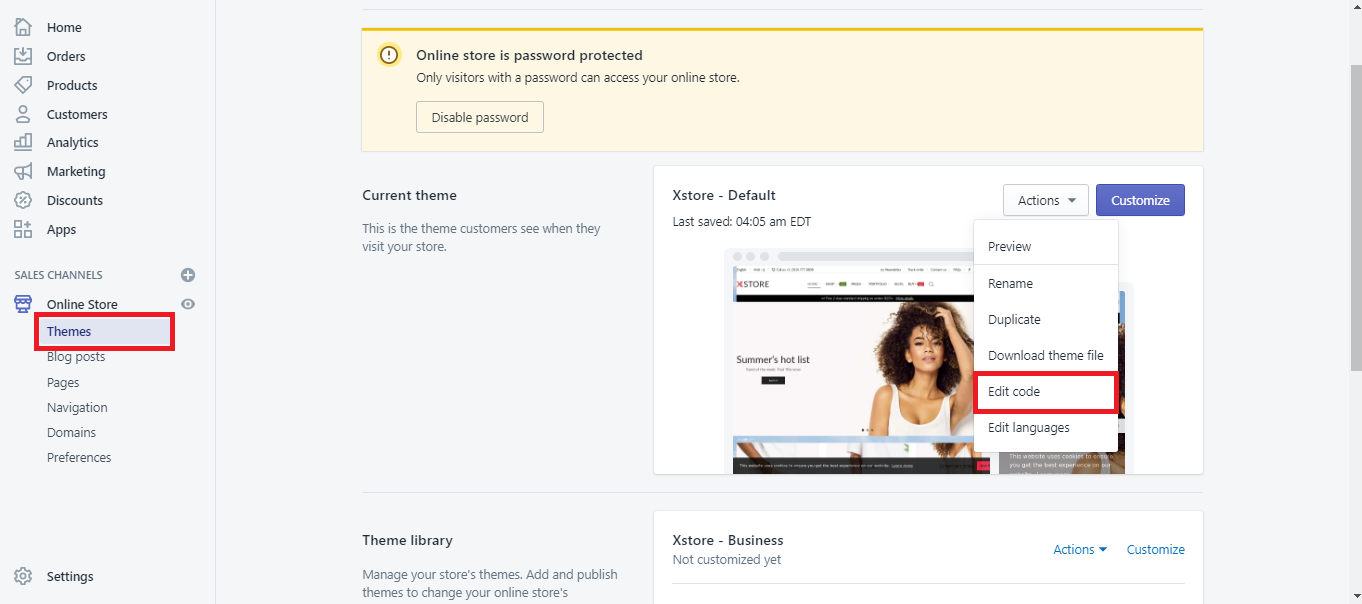
- Theme customization page > General settings > Theme actions > Edit code.
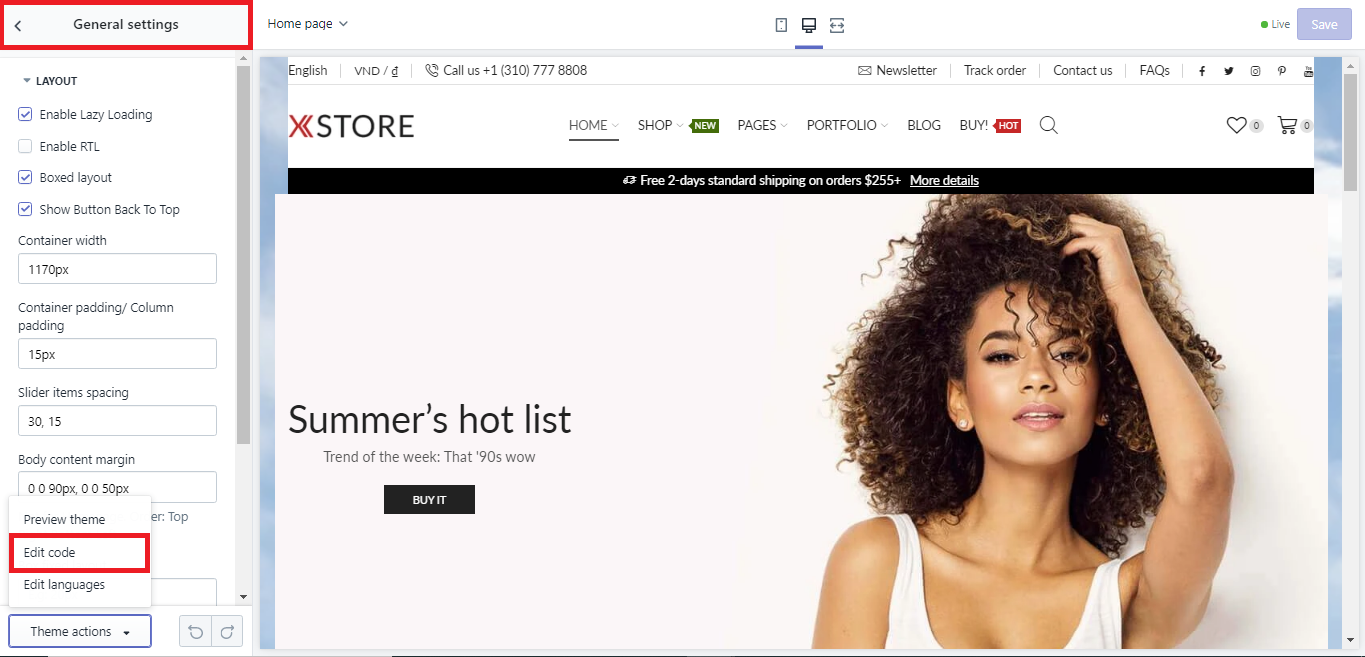
- Once in the Edit code window, choose {\}theme.liquid and paste any line of the codes above into the search box.
- These codes always go together and you just need to delete them from {\}theme.liquid the way you delete text in any document processor.
- When done, click Save.
Product Review App
1. Product Reviews by Shopify
(Free)
App Installation
- From your myShopify Admin Homepage, click on Apps.
- Click on the Visit the Shopify App Store > search for Product Reviews by Shopify.
- Click Add app.
- Log into Shopify App Store.
- Confirm app installation.
Theme Settings Configuration
- In the Theme Customization Homepage > click Theme settings > App integration > Product review.
- In Product review options, choose as follow:
- None: Disable / Hide product review.
- Product Reviews: Use Shopify Product Reviews app.
- Click Save.
2. Loox - Photo Reviews
(From $9.99/month, 14-day free trial, 20% off when install with our promo link)
App Installation
- From your myShopify admin homepage, click on Apps.
- Click on the Visit the Shopify App Store > search for Loox - Photo Reviews.
- Click Add app.
- Log into Shopify App Store.
- Confirm app installation..
Theme Settings Configuration
- In the Theme Customization Homepage > click Theme settings > App integration > Product review.
- In Product review options, choose as follow:
- None: Disable / Hide product review.
- Product Review: Use Shopify Product Reviews app.
- Loox - Photo Reviews: Use Loox app.
- Click Save.
3. Growave
App Installation
- From your myShopify admin homepage, click on Apps.
- Click on our affiliated link to enable your discount!
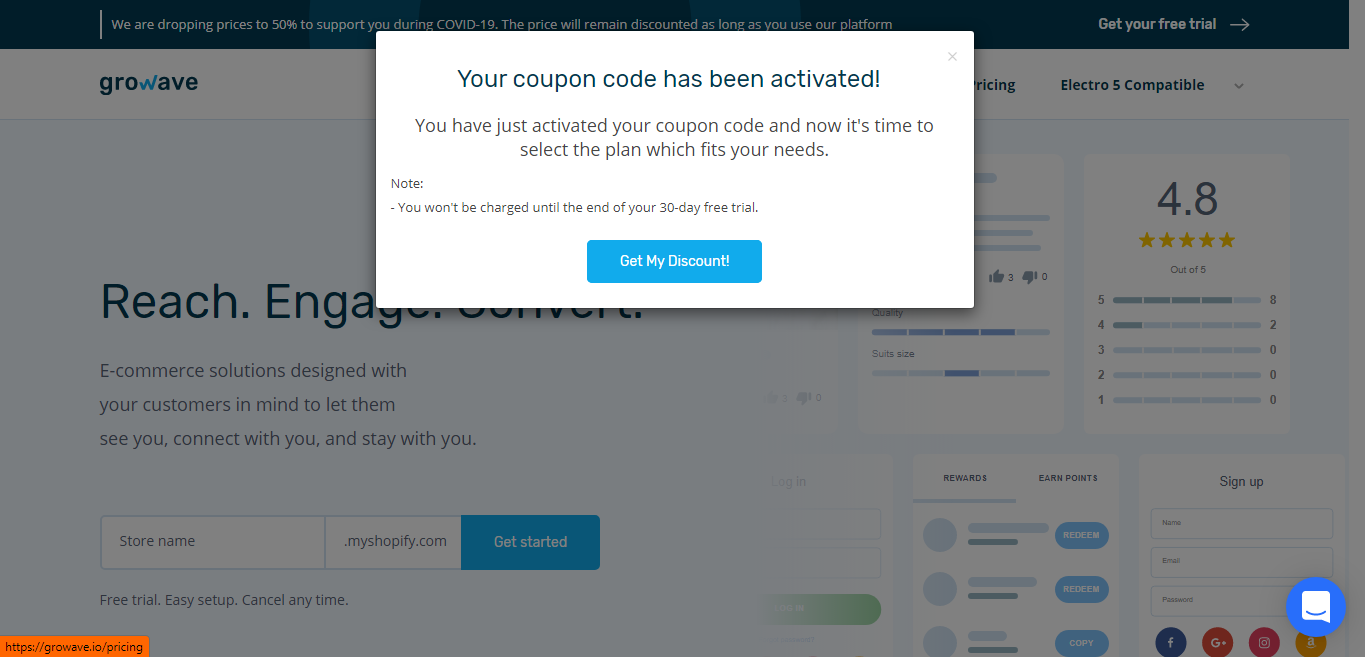
- Choose the package you want to purchase.
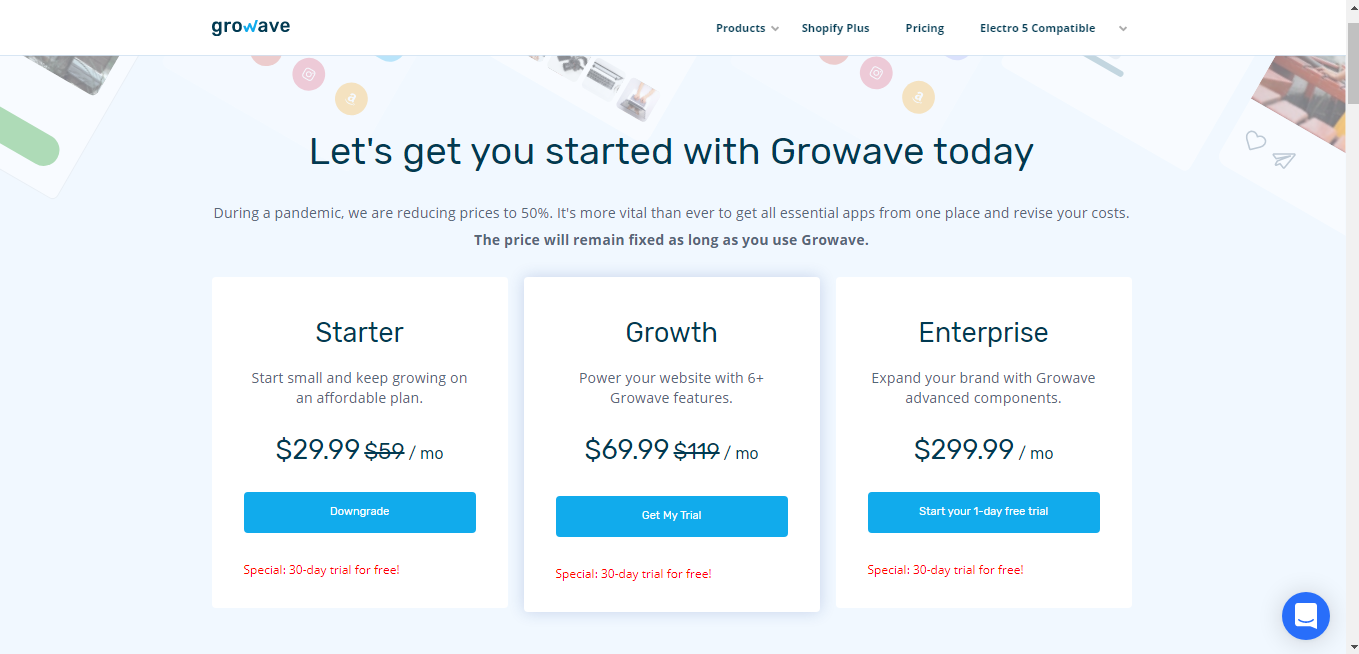
- Type in your store handle.
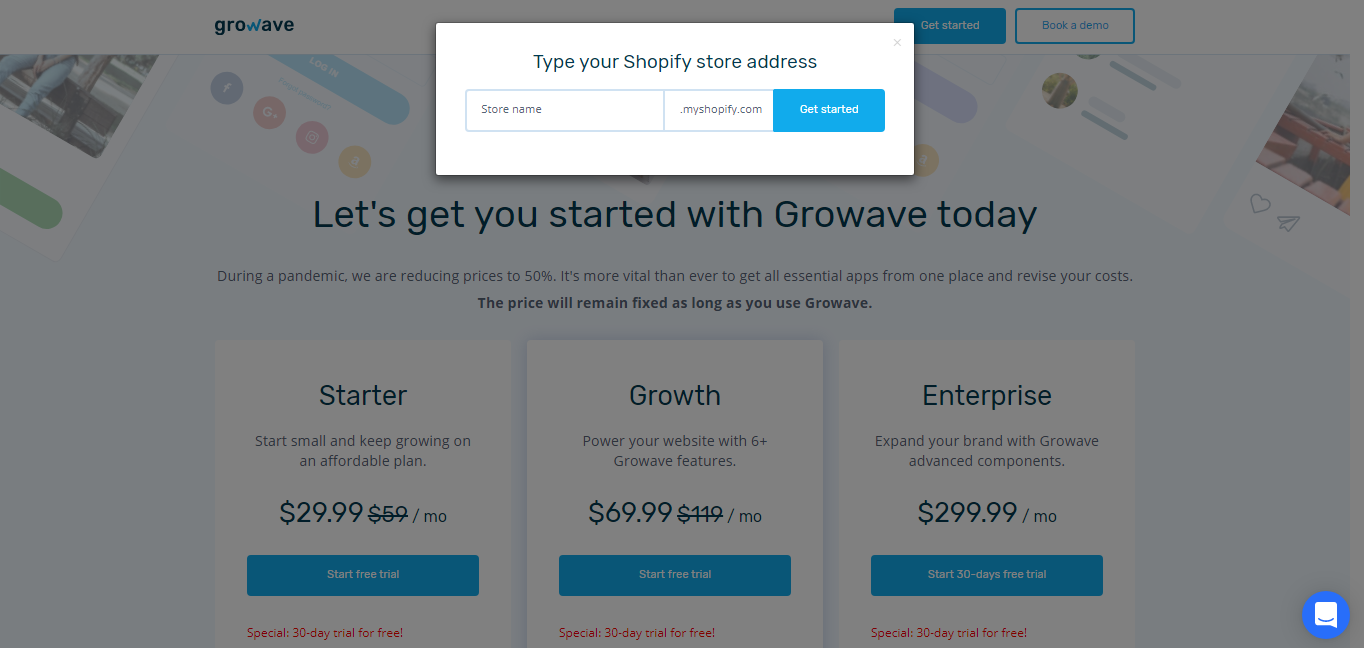
- Log into your Shopify store.
- Click Install App.
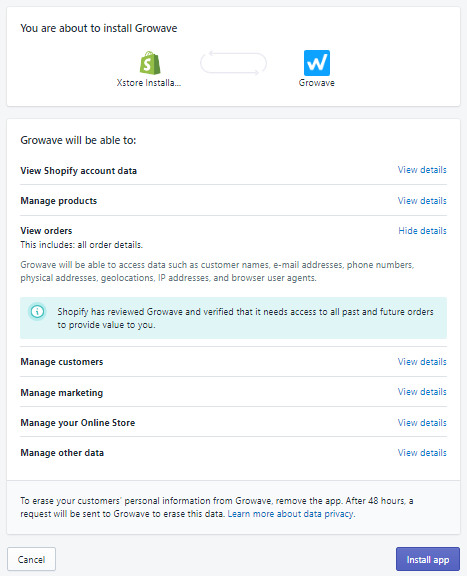
- Click Start free trial on the package you want to try.
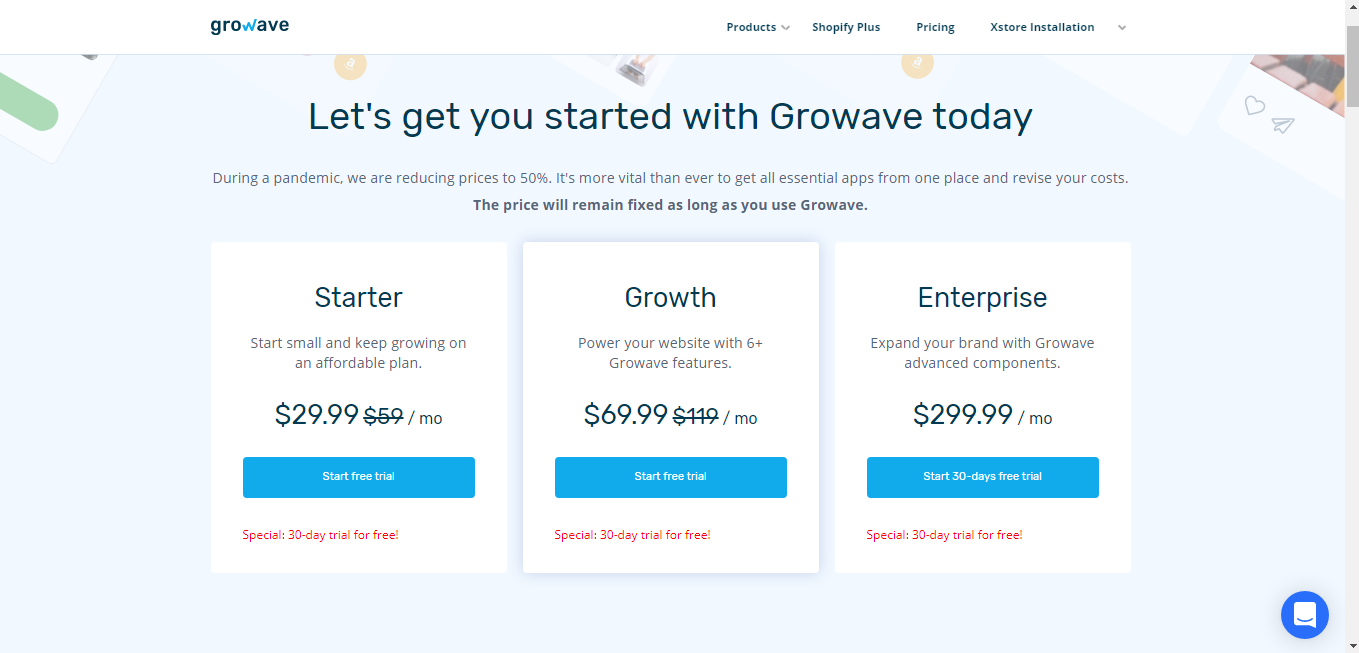
- Approve Growave charge by clicking Start free trial.
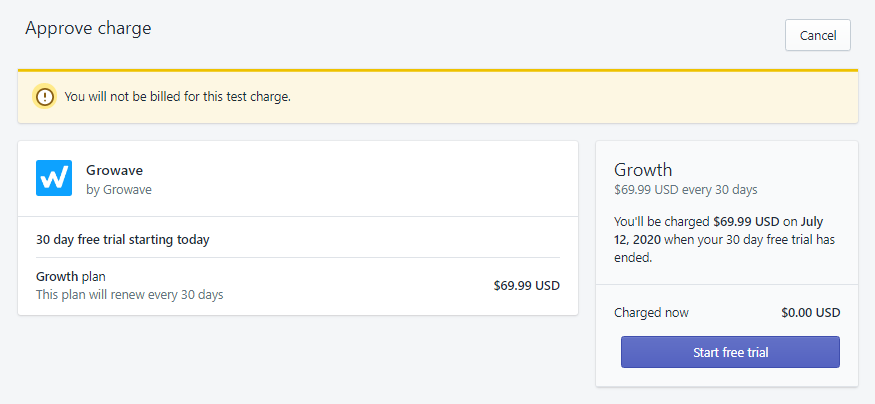
- Growave will then approve your purchase. Enjoy your 30-day-trial!
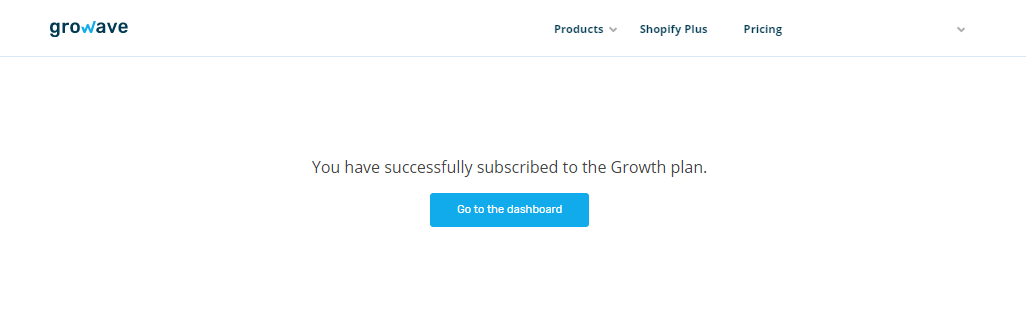
- You can now start using Growave by clicking Go to the Dashboard!
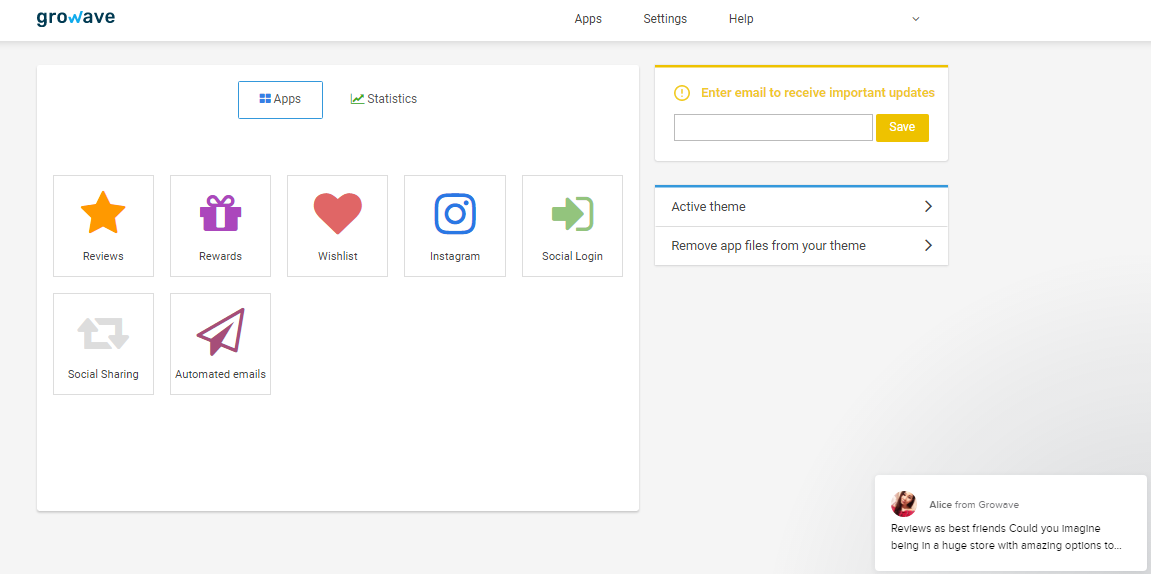
Theme Settings Configuration
- In the Theme Customization Homepage > click Theme settings > App integration > Product review.
- In Product review options, choose as follow:
- None: Disable / Hide product review.
- Product Review: Use Shopify Product Reviews app.
- Loox - Photo Reviews: Use Loox app.
- Growave: Use Growave app.
- Click Save.
Smart Search & Instant Search App
Free for stores with less than 25 products.
For stores with 25 products or more, price starting from $6.30/month, with 30% off when install with our promo link.
App Installation
- Install app via our promo link (30% off).
- Click Add app.
- Log into Shopify App Store.
- Confirm app installation.
Theme Settings Configuration
- Go to Smart Search & Instant Search app’s dashboard > click Instant search widget on the second row below ‘Dashboard’.
- Select Enable instant search widget & Optimize for phones and tablets > click Apply changes.
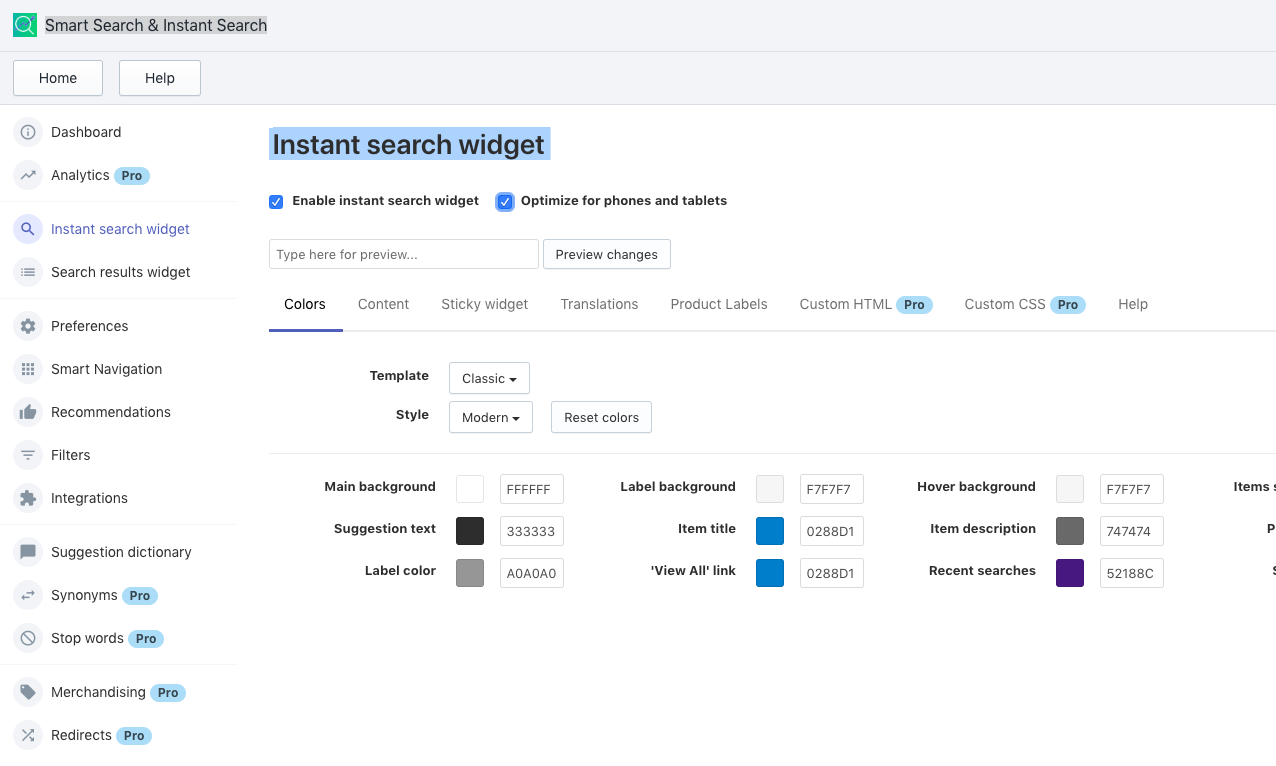
- In the Theme Homepage > click Theme settings > App integration > Search box.
Show Search Box: Show search box in the header.
Auto Suggestion Search by
- None (This option disables auto suggestion in search box).
- Default (This option uses auto suggestion by code build-in theme).
- Smart Search app (This option uses Smart Search & Instant Search by Searchise).
- Click Save.
Was this article helpful?
That’s Great!
Thank you for your feedback
Sorry! We couldn't be helpful
Thank you for your feedback
Feedback sent
We appreciate your effort and will try to fix the article
